Fitbit does well when synced to your smartphone, and for the most part, you shouldn’t worry about your Fitbit device showing the wrong time.
However in the unlikely situation that your Fitbit watch shows the wrong time, don’t fret; all it takes is a minute of tweaking settings on your little wrist companion.
Why the Time on Your Fitbit Might Be Wrong
Before diving into the how-to, it’s important to understand why your Fitbit’s time might be off.
The most common reasons are Travelling to a new time zone, A delay in syncing your Fitbit with your phone, or Changes to daylight saving time.
Now that we have an idea of why this happens, We will explore in this guide, how to change the time on your Fitbit device.
Steps to Change the Time on Your Fitbit
First of all there isn’t a specific setting on the smartwatch itself to manually change the time.
Rather, the time is updated based on the settings of the smartphone that your Fitbit is paired with. Let’s see how to adjust it:
1. Sync Your Fitbit to Your Phone
- Open the Fitbit app on your phone while it’s connected to the internet.
- Tap on your profile picture or device icon in the left/right corner.
- Scroll down and select your Fitbit device from the list.
- Tap “Sync Now” to update the data between your phone and your Fitbit.
2. Change Time Zone Settings
Usually manually syncing your Fitbit to your phone fixes the time issue, but if the issue persists it may be due to the time zone setting. So to adjust this:
For iPhone Users:
- Open the Fitbit app on your phone.
- Tap on the profile icon in the top left/right corner depending on the app version.
- Scroll down and Tap on “App Settings”.
- Tap on “Time Zone”.
- Turn off the “Set Automatically” option and manually select the correct time zone.
For Android Users:
- Open the Fitbit app.
- Tap on the profile icon in the top left/right corner.
- Scroll down to “Advanced Settings”.
- Select “Time Zone” and choose the correct time zone.
After adjusting these settings you should now sync your Fitbit again to apply the new time.
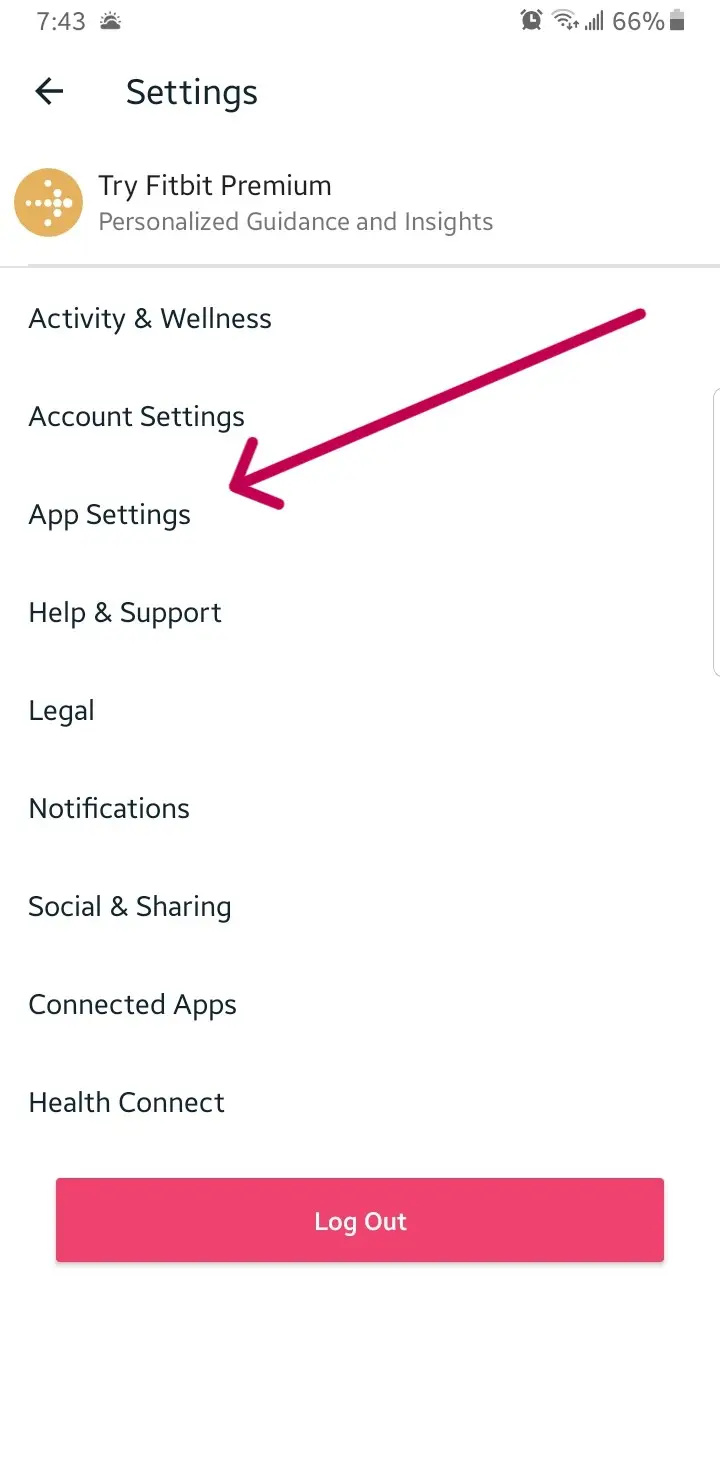
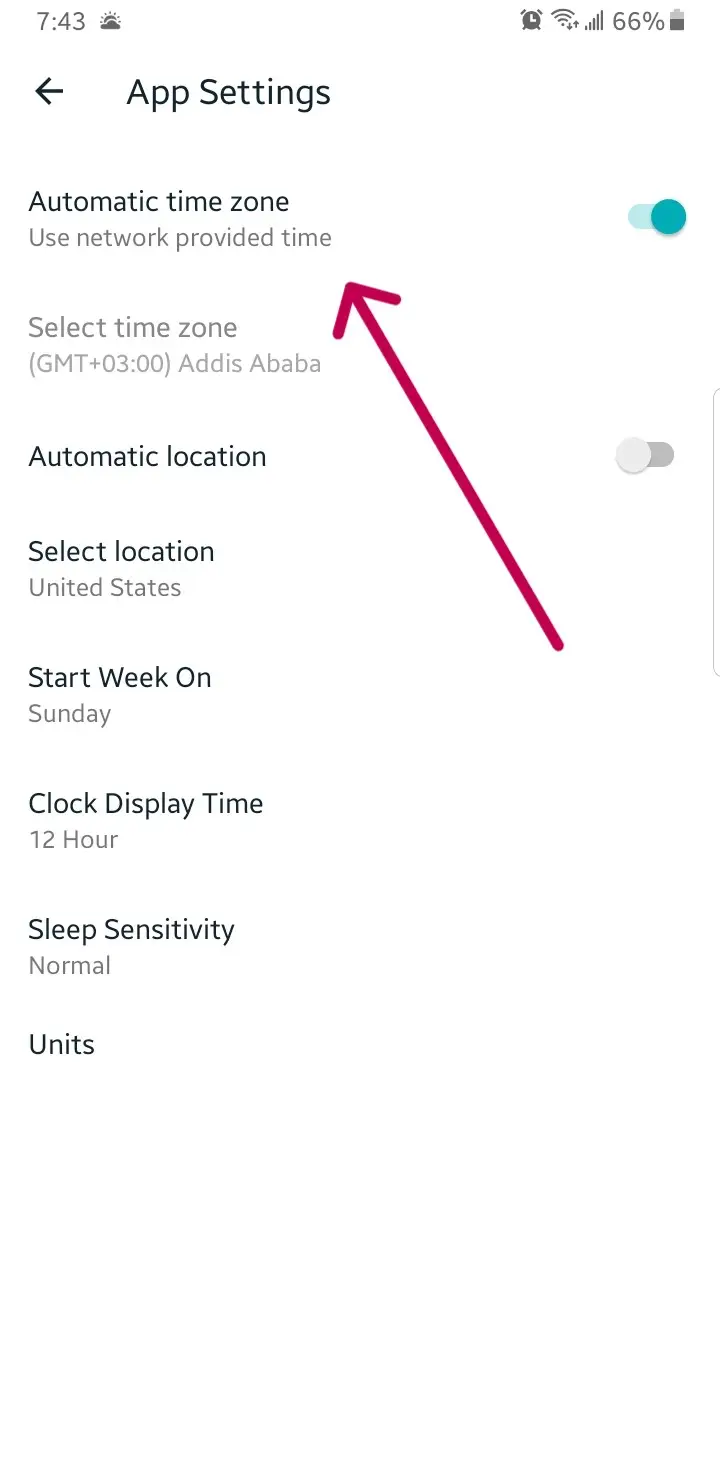
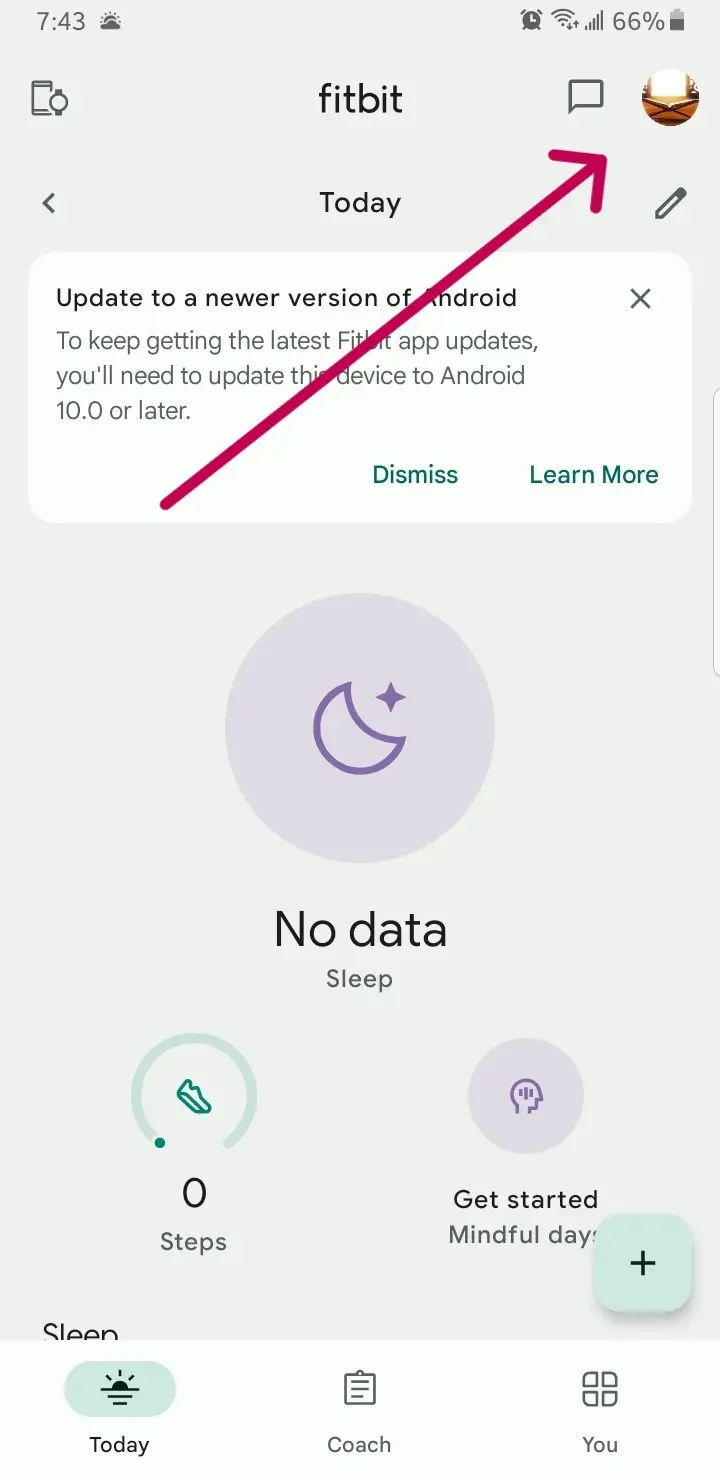
3. Change Time Format (12-Hour or 24-Hour Clock)
Like other smartwatch brands, Fitbit lets you choose between a 12-hour and 24-hour clock format. Here’s how to switch between them:
- Open the Fitbit app on your smartphone.
- Tap on the profile icon.
- Choose your Fitbit device from the list.
- Scroll down to “Advanced Settings”.
- Toggle between 12-Hour Clock or 24-Hour Clock.
Once selected, sync your device to apply the new time format.
If you still haven’t succeeded in troubleshooting this issue; our smartwatch time setting guide might be useful.
Final Thoughts
So that is it, it is super simple to keep your Fitbit on the accurate side of things.
Especially when it is synced to your iOS or Android phone.
Whether you’ve traveled across time zones or just need to switch daylight saving time. Follow these steps to keep your Fitbit”s time telling abilities accurate.
FAQs
This could be due to incorrect time zone settings. Make sure your time zone in the app matches your current location.
No, the time on your Fitbit is automatically set by syncing with your phone or tablet.
Try restarting both your phone and Fitbit. If the problem persists, you may need to update or reinstall the app.
Yes, you can easily change the clock format through the app under “App Settings” or “Advanced Settings” options.