The advent of smartwatches has introduced an unparalleled level of convenience to our daily lives, blending style, function, and cutting-edge technology.
Whether you’re monitoring your health metrics, responding to notifications, or simply keeping track of time, smartwatches can perform an impressive array of tasks. However, for them to work optimally, they must first be properly connected to your smartphone. In this article, we will explore how you can pair any smartwatch to both Android and iOS devices with ease.
Step 1: Ensure Compatibility Between Your Devices

The first crucial step before attempting to connect your smartwatch is to ensure that your watch and smartphone are compatible. Different smartwatches may have unique requirements depending on whether you’re using an Android or iOS device.
- For Android Users: Most Android-compatible smartwatches operate seamlessly with Android devices running version 6.0 or later. Double-check the smartwatch’s specifications to confirm compatibility.
- For iOS Users: If you’re an iPhone user, look for watches that specify compatibility with iOS versions, generally from iOS 12 and above. Be mindful that some features might be limited when pairing with iPhones, especially if the smartwatch was primarily designed for Android.
Step 2: Install the Appropriate Companion App
To get started, download the relevant companion app associated with your smartwatch. Almost all modern smartwatches rely on these apps to establish and maintain a connection with your smartphone. Here’s how you can go about it:
- For Android Wear OS Devices: Download the Wear OS by Google app (previously Android Wear) from the Google Play Store. This app allows you to manage settings, customize watch faces, and install new apps. If you’re using an Android-powered smartwatch such as the Samsung Galaxy Watch, make sure to install the Galaxy Wearable app.
- For iOS Users (Apple Watch): If you’re using an Apple Watch, the process is even more streamlined, as iOS has a built-in Apple Watch app. Simply open it and follow the on-screen instructions for pairing. For other smartwatches that are not Apple-branded but compatible with iPhones, you’ll need to download their respective apps from the App Store.
Step 3: Enable Bluetooth on Both Devices
Once the required app has been installed, ensure that Bluetooth is turned on for both your smartphone and smartwatch. Bluetooth is the primary means of communication between the two devices, and without it, your smartwatch cannot receive notifications, sync data, or perform other functions.
To turn on Bluetooth:
- On Android: Navigate to Settings > Connected Devices > Bluetooth and toggle it on.
- On iOS: Go to Settings > Bluetooth and enable it.
Make sure your smartwatch is visible or discoverable within the Bluetooth menu.
Step 4: Pair the Devices
Now that both Bluetooth and the companion app are set up, it’s time to initiate the pairing process. This step is relatively straightforward and involves a series of prompts that you will follow on both devices.
- For Android Smartwatches: Open the Wear OS app, and tap Set Up a New Device. The app will search for nearby devices. When your smartwatch appears on the list, select it. A pairing code will be displayed on both your phone and the watch, and once you verify the codes match, confirm the pairing.
- For iOS Smartwatches: If you’re pairing an Apple Watch, simply open the Apple Watch app and tap Start Pairing. Hold your iPhone near the watch and wait for the pairing animation to appear on your watch screen. Align it with the phone camera to begin pairing. For other iOS-compatible smartwatches, follow the pairing process within their specific app.
Step 5: Customize Your Watch Settings
Once your devices are paired, the next step is to personalize your smartwatch. You can adjust various settings to fit your preferences, from watch faces to app notifications and time format settings.
- On Android: Open the Wear OS or Galaxy Wearable app and explore customization options like selecting a custom watch face, managing notifications, and installing additional apps that enhance functionality.
- On iOS: The Apple Watch app allows users to adjust health tracking features, modify notifications, and install third-party apps directly from the App Store. Even non-Apple smartwatches will offer some level of customization via their companion apps.
Step 6: Troubleshooting Common Issues
Sometimes, the connection between your smartwatch and smartphone may not go as smoothly as expected. Here are a few common issues and their solutions:
- Connection Failures: If your devices aren’t connecting, try restarting both the phone and the watch. Additionally, ensure that your Bluetooth is working correctly, and that both devices are within close proximity.
- Battery Drain: Bluetooth connectivity can cause rapid battery depletion on both devices. To mitigate this, try disabling unnecessary notifications or using power-saving modes if your watch isn’t connected to the charger.
- App Sync Issues: If apps or notifications aren’t syncing properly, try resetting the companion app or clearing its cache, as this often resolves syncing issues.
Enjoy the Full Power of Your Smartwatch
Once your smartwatch is connected to your smartphone, a world of convenience and functionality opens up. You’ll have quick access to notifications, health metrics such as tracking your sleep, audio controls, and much more—all from your wrist. Whether you’re using an Android or iOS device, following these steps gets you ready to fully integrate your smartwatch into your daily routine.